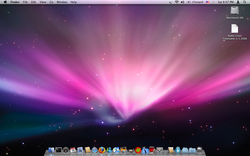
Click for Larger Image
Today I will be telling you how to make your windows computer look like a mac.
Step 1:
Download Rocketdock from here.
Download Rocketdock from here.
Step 2:
Download the Mac OS X Leopard Skin from here.
Download the Mac OS X Leopard Skin from here.
Step 3:
Extract the folder files, copy the new folder, then go into your Program Files and find Rocketdock and then go into skins and paste it there.
Step 4:
Run Rocketdock.
Step 5:
Right-click on the dock that shows up and click 'Dock Settings...'
Step 6:
Select the 'Style' tab.
Extract the folder files, copy the new folder, then go into your Program Files and find Rocketdock and then go into skins and paste it there.
Step 4:
Run Rocketdock.
Step 5:
Right-click on the dock that shows up and click 'Dock Settings...'
Step 6:
Select the 'Style' tab.
Step 7:
Under 'Theme' click on the drop down menu and choose 'Mac OS X Leopard'
Under 'Theme' click on the drop down menu and choose 'Mac OS X Leopard'
Step 8:
Click 'OK' and that is all for the dock. Now let's make a few finishing touches.
Step 9:
Right click on your Taskbar and uncheck 'Lock the taskbar'. Now Drag your taskbar to the top and re-check 'Lock the taskbar'.
Step 10:
Right click on your Taskbar again and click on 'Properties' then check the checkbox that says 'Auto-hide the taskbar'.
Step 11:
Download the background image from here. Then set that as your background.
Final Preview: (Dock icons not included in this tutorial.)
Click 'OK' and that is all for the dock. Now let's make a few finishing touches.
Step 9:
Right click on your Taskbar and uncheck 'Lock the taskbar'. Now Drag your taskbar to the top and re-check 'Lock the taskbar'.
Step 10:
Right click on your Taskbar again and click on 'Properties' then check the checkbox that says 'Auto-hide the taskbar'.
Step 11:
Download the background image from here. Then set that as your background.
Final Preview: (Dock icons not included in this tutorial.)
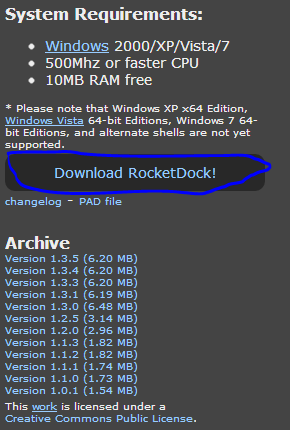
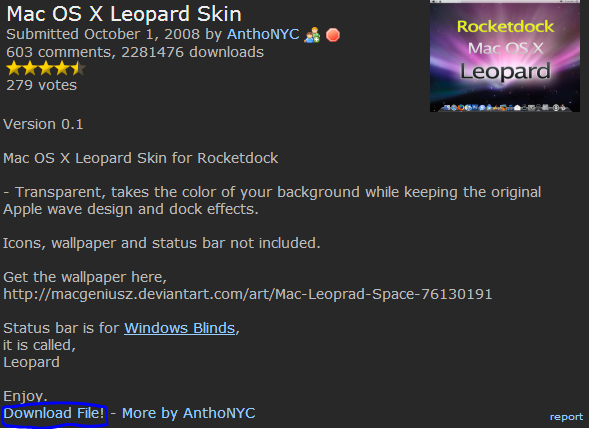
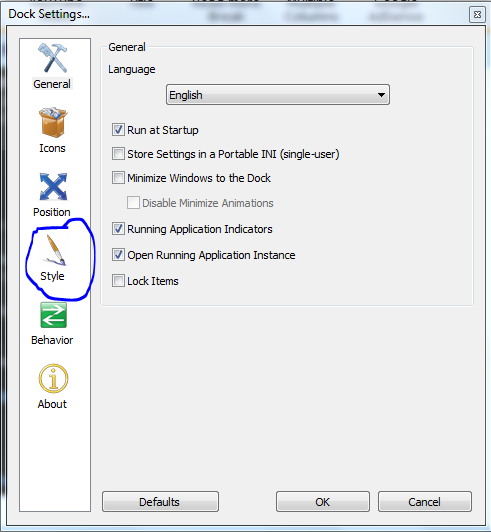
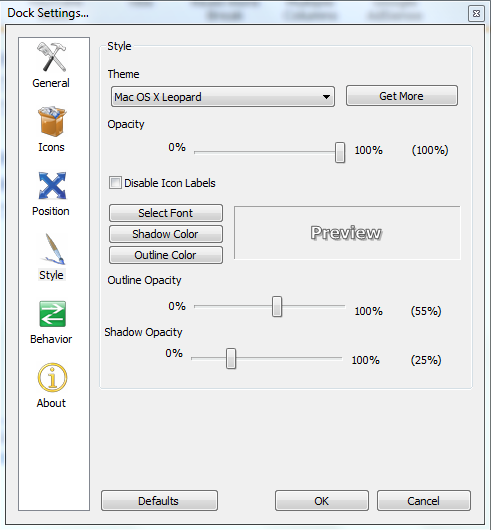

 RSS Feed
RSS Feed